Placing an Order
Hi folks, MetaTrader is the platform which enables you to send your
orders to a brokerage to Sell or Buy a currency pair. Placing your first order step by step: Step 1: Step 2:
|
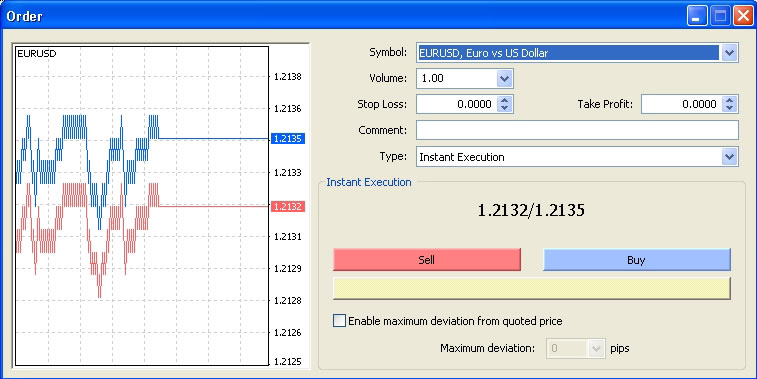
There are several methods that can be used to open the Order window:
You can press F9 hot key.
You can right-click the chart of the currency you want to Buy/Sell, and then choose
New Order from the contextual menu..
You can right-click the Market Watch window on the currency you want to Buy/Sell,
and then choose New Order from the context menu (Figure 2).
Or, you can double click
the currency.
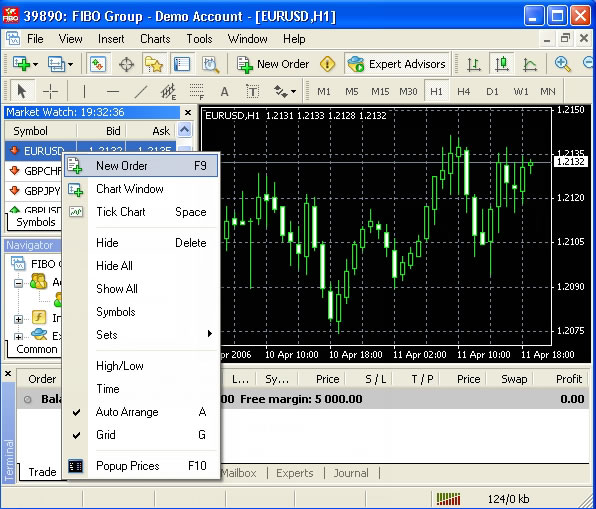
Step 3:
Now, in the Order window (Figure 1), you see two buttons: the Sell and the Buy buttons. You need to decide whether you want to Sell or Buy the currency, and click the appropriate button. In the Buy order, the ASK price is used to open the order, and in the Sell order, the Bid
price is used to open the order. As you can see in Figure 1, the New Order window allows you to set these options:
Symbol list: This provides a drop down list of all the currencies pair that you can use to open the New Order.
Volume list: This provides a drop down list of predefined volumes that you can choose from for the New Order.
Note: Volume refers to the Lots value.
Stop Loss combo: This is a combo box with up and down arrows that enables you to set the Stop Loss level for the New Order. Use the up and down arrows or write the value of the Stop Loss in the text box. Setting the Stop Loss level is optional.
Take Profit combo: This is a combo box with up and down arrows that enables you to set the Take Profit level for the New Order. Use the up and down arrows or write the value of the Take Profit in the text box. Setting the Take Profit level is optional.
Comment field: Enter the comment text you want to assign to the New Order. Entering text in the Comment field is optional for the New Order.
Type list: You can choose from one of these two options:
Instant Execution.
Pending Order.
You have to choose Instant Execution because you want to make a Buy/Sell instantly.
Sell button: Click this button if you want to open a Sell order. Clicking the Sell button will close the New Order window and send the instructions to the broker.
Buy button: Click this button if you want to open a Buy order. Clicking the Buy button will close the New Order window and send the instructions to the broker.
Enable maximum deviation from quoted price option: Enable this option if your server uses price deviation. Enabling this option will activate the list of Pips where you can select a value for the maximum deviation.
Maximum deviation list: Select the maximum deviation pips value.
I chose to buy the EURUSD, so I clicked the Buy button, and this was the result (Figure 3).
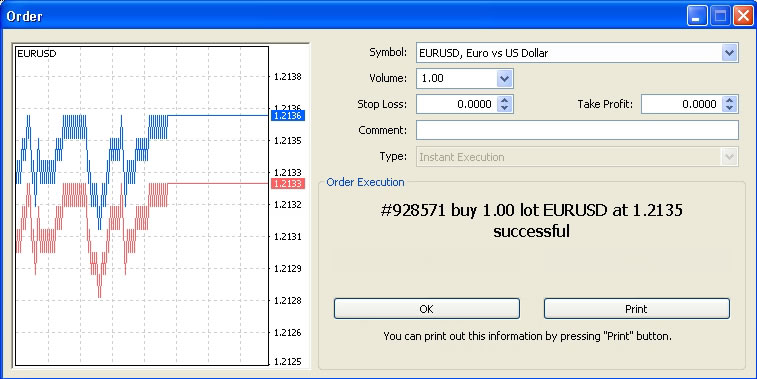
Clicking OK will place the order by sending it to the broker. You can watch your profits or losses in the terminal window as shown in figure 4.

Do You Like this Article?
Tweet
